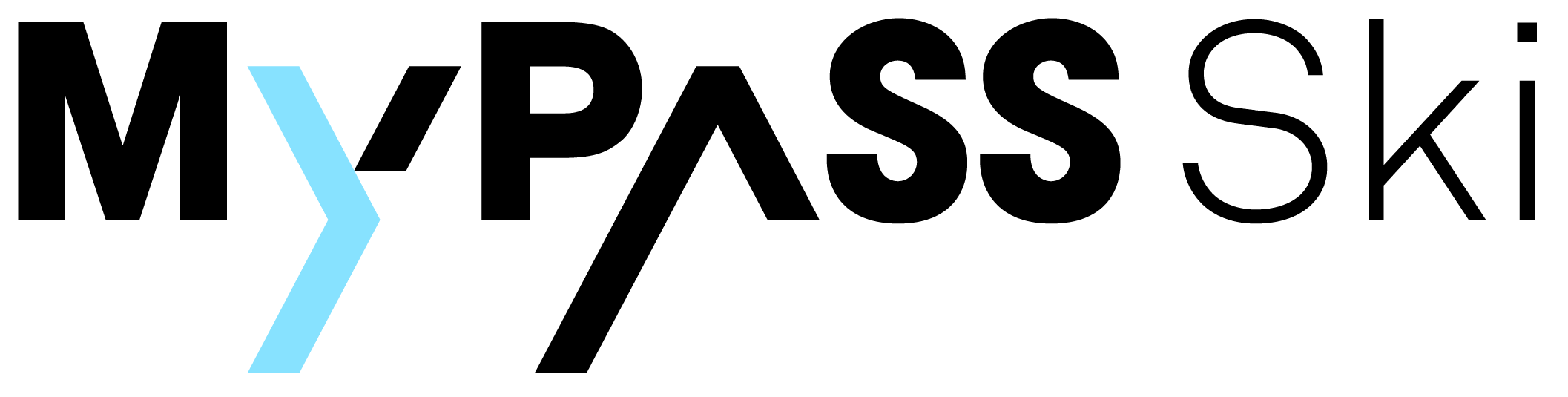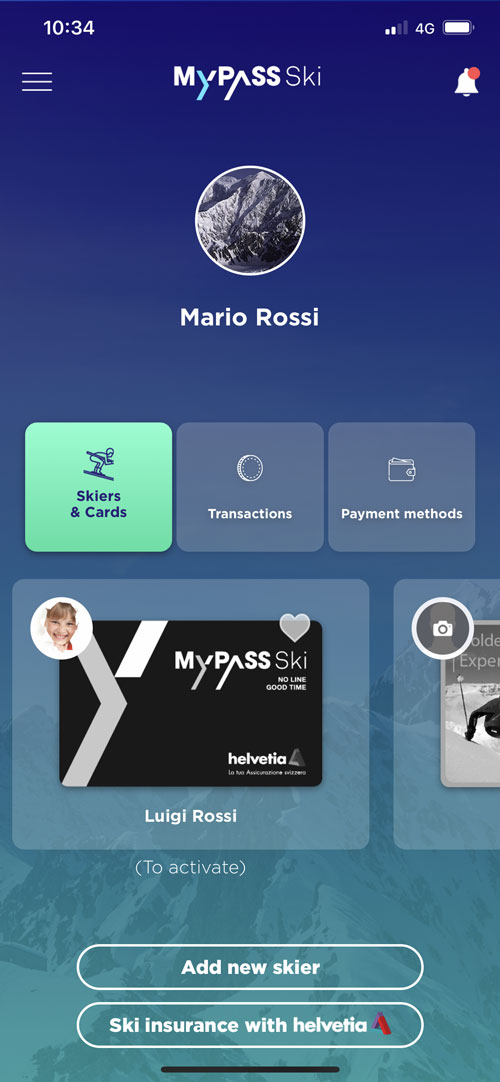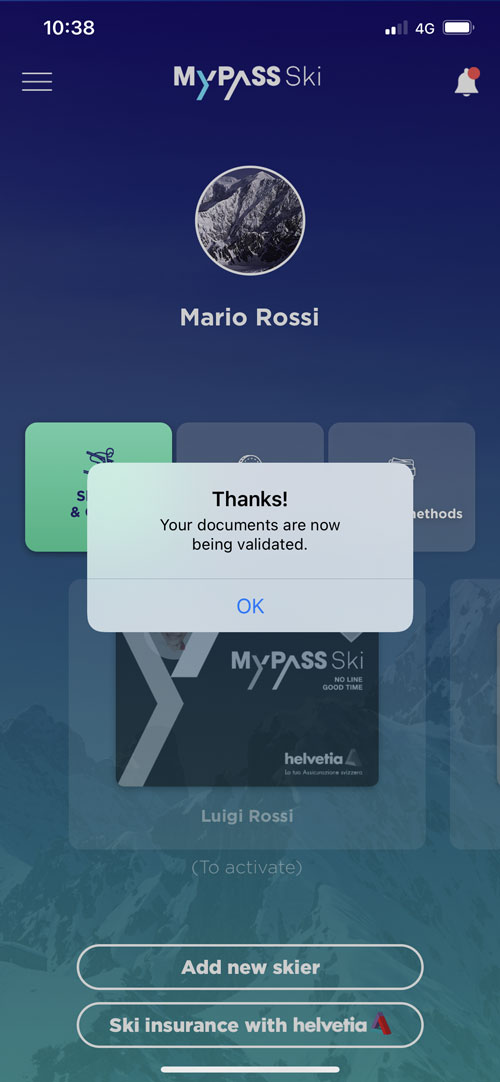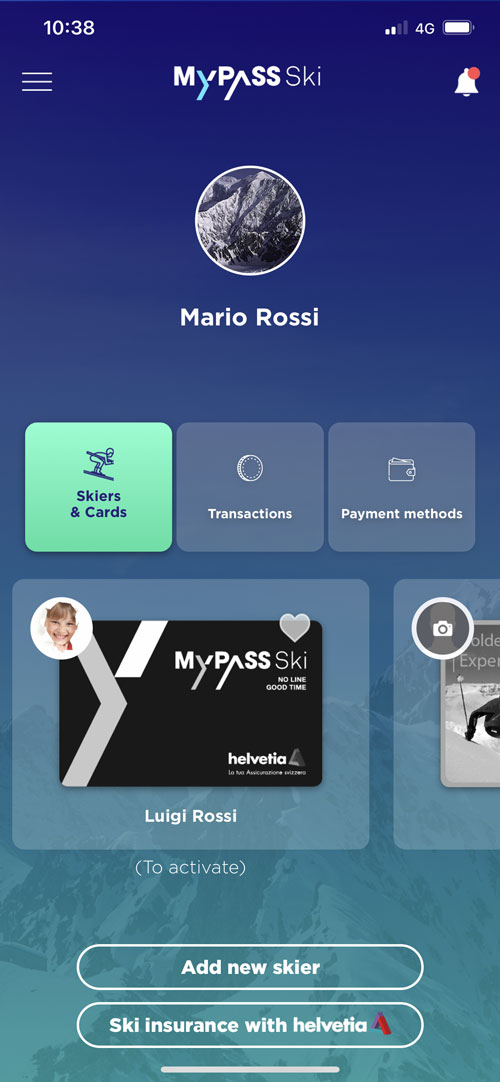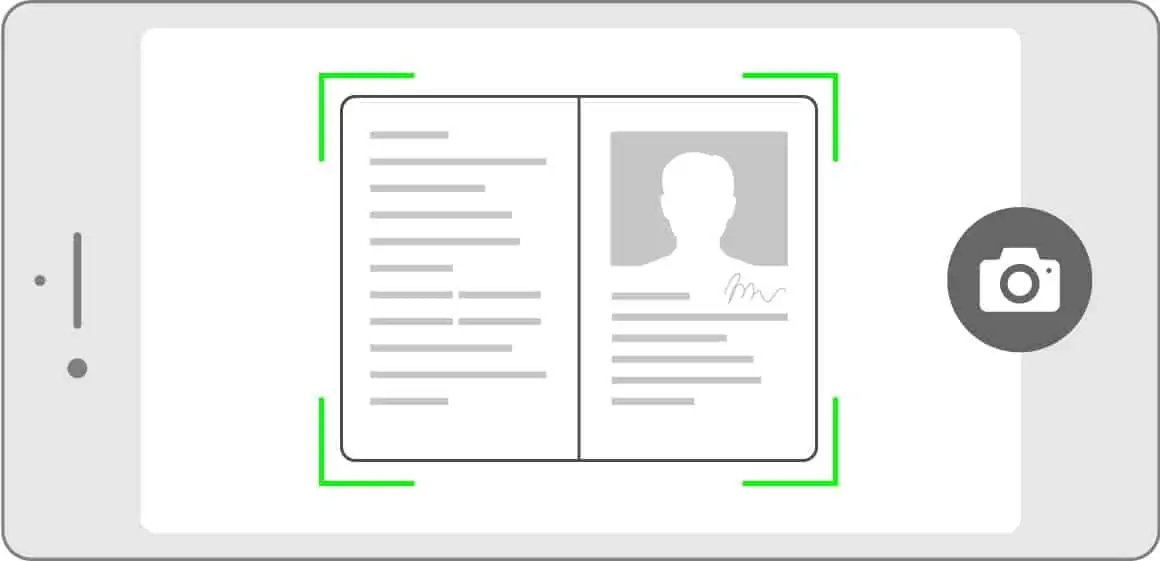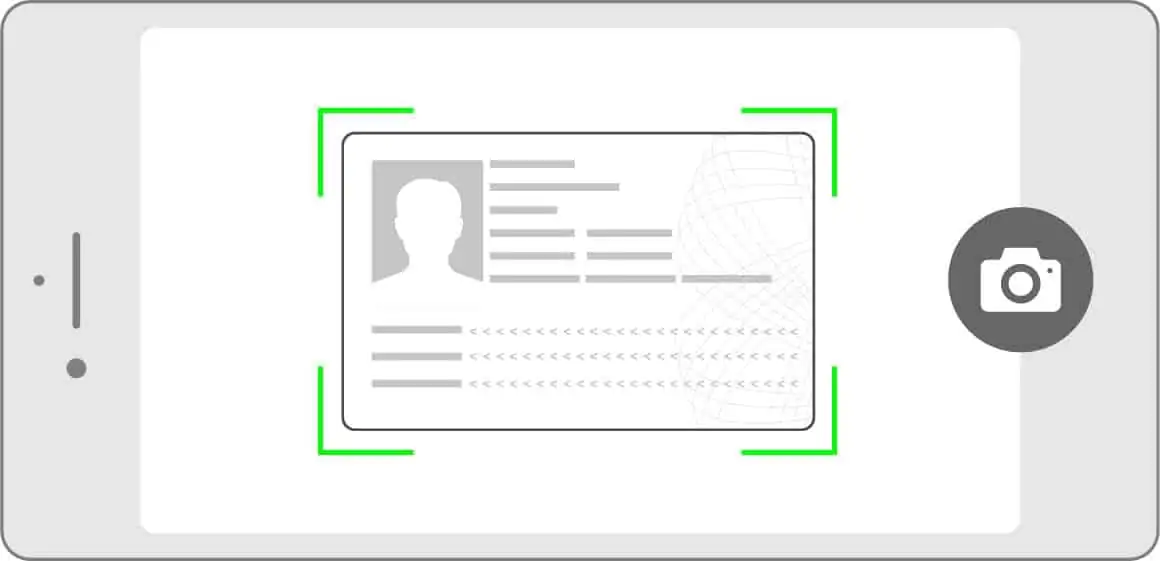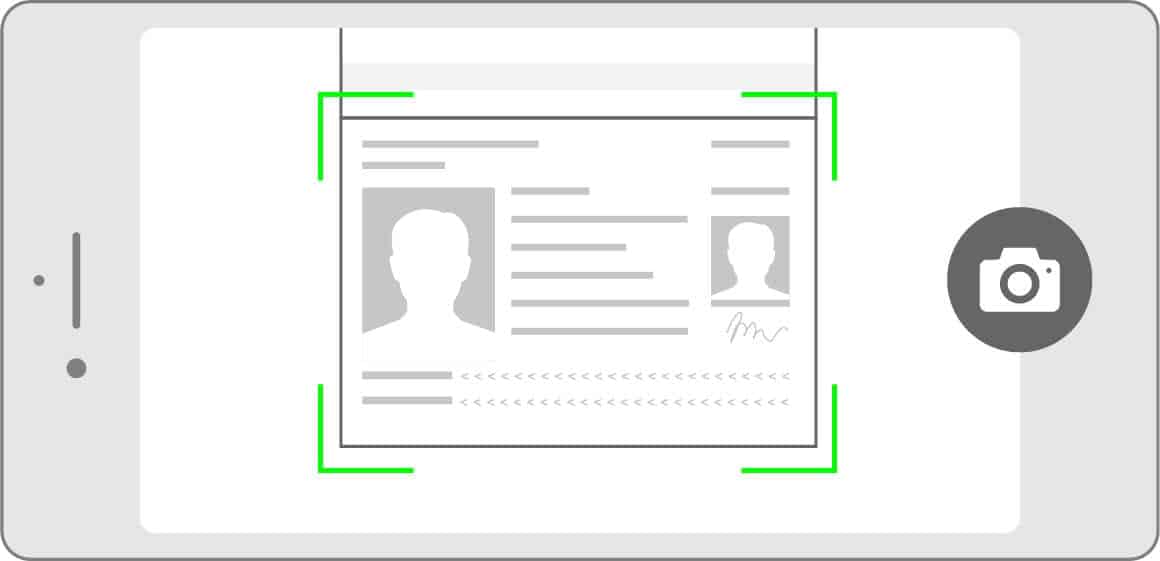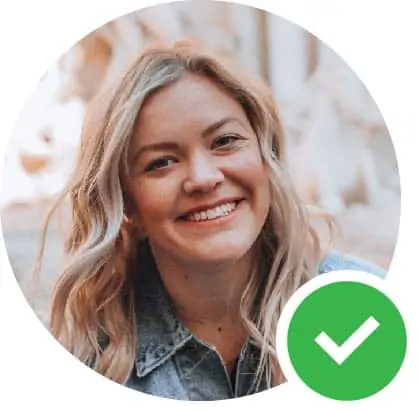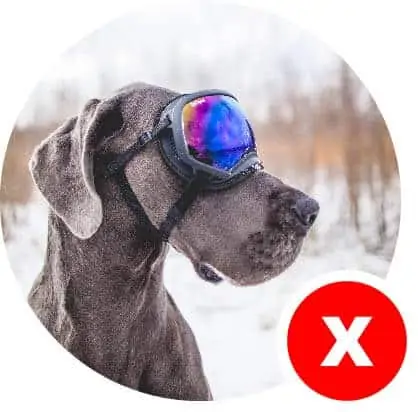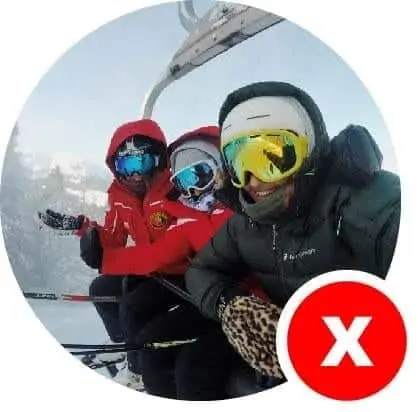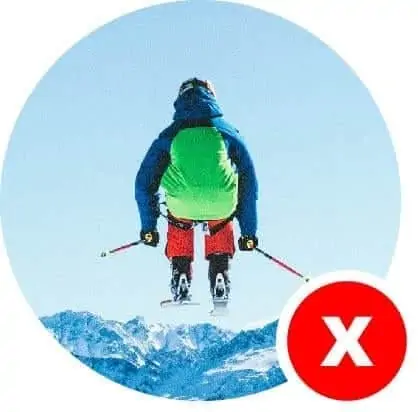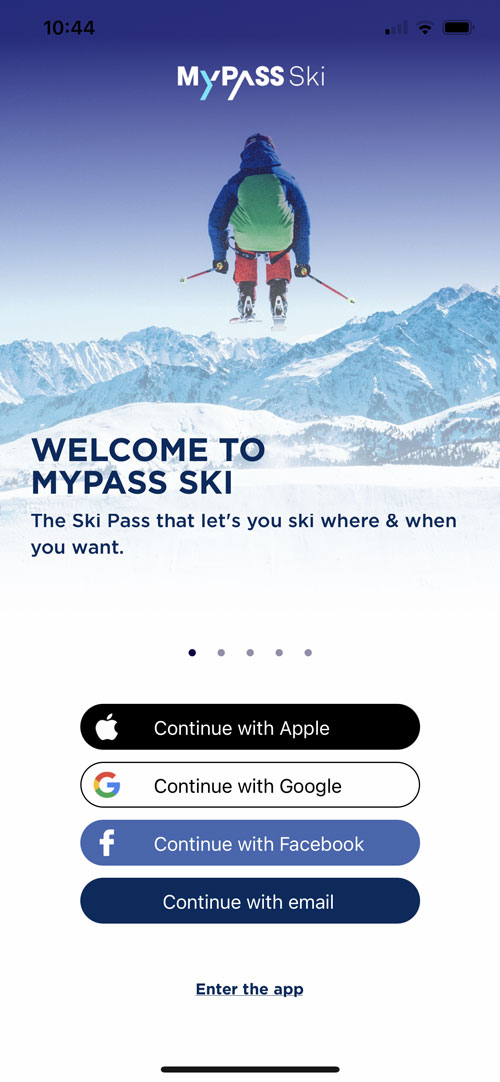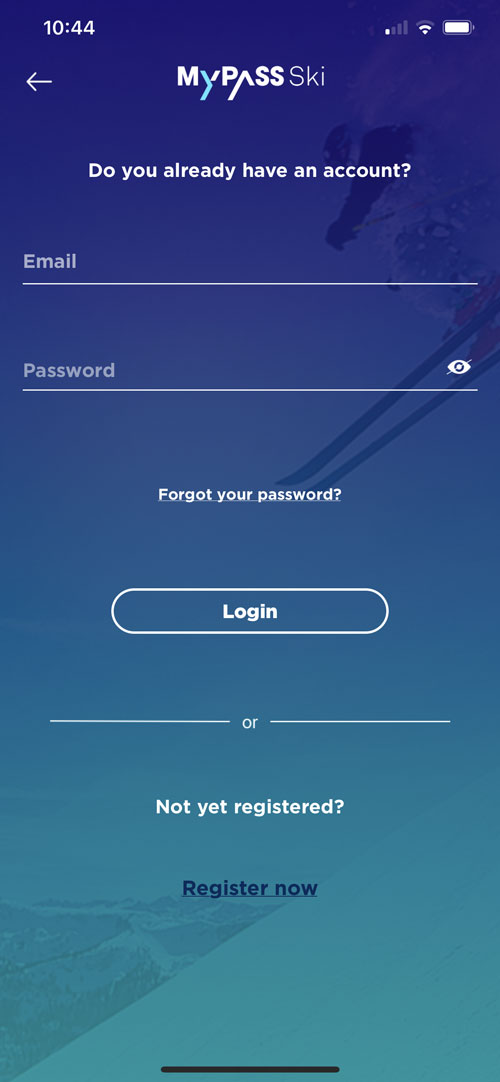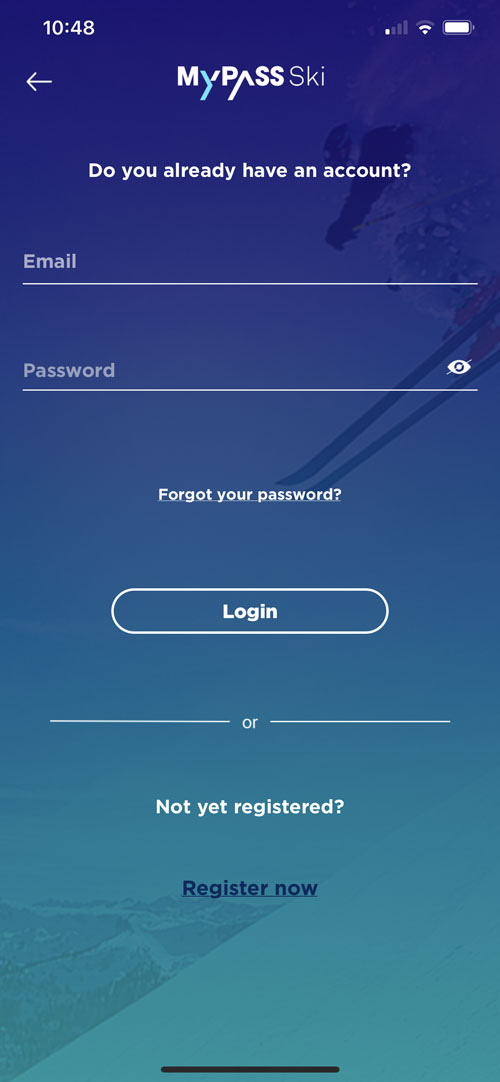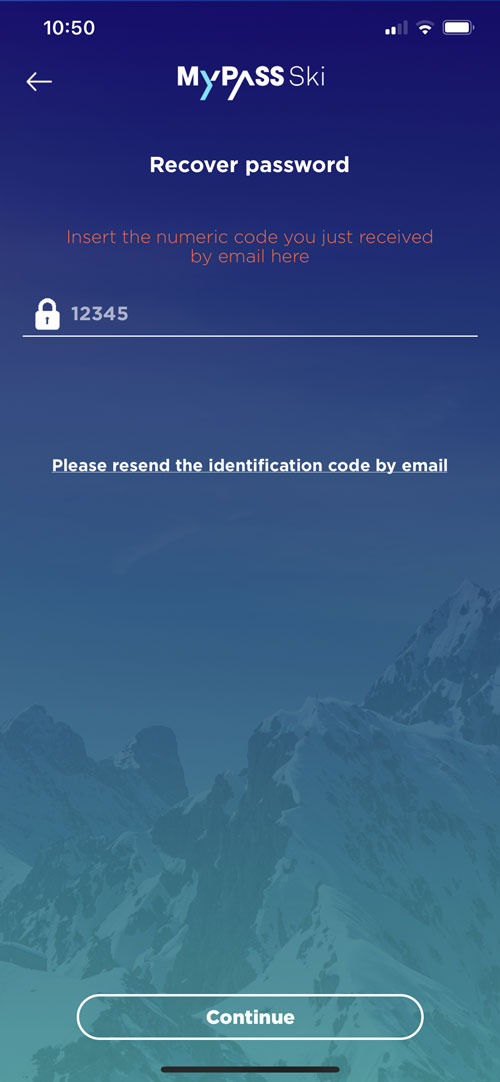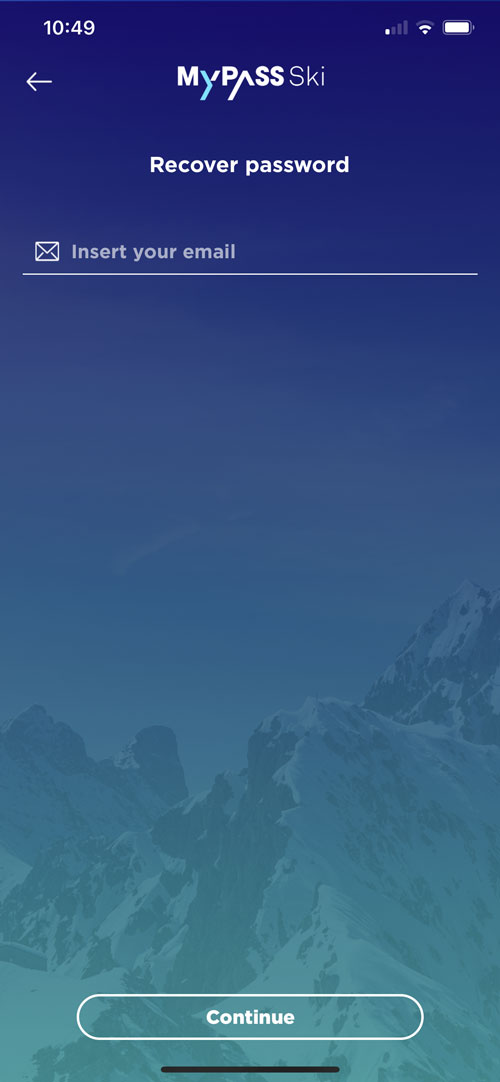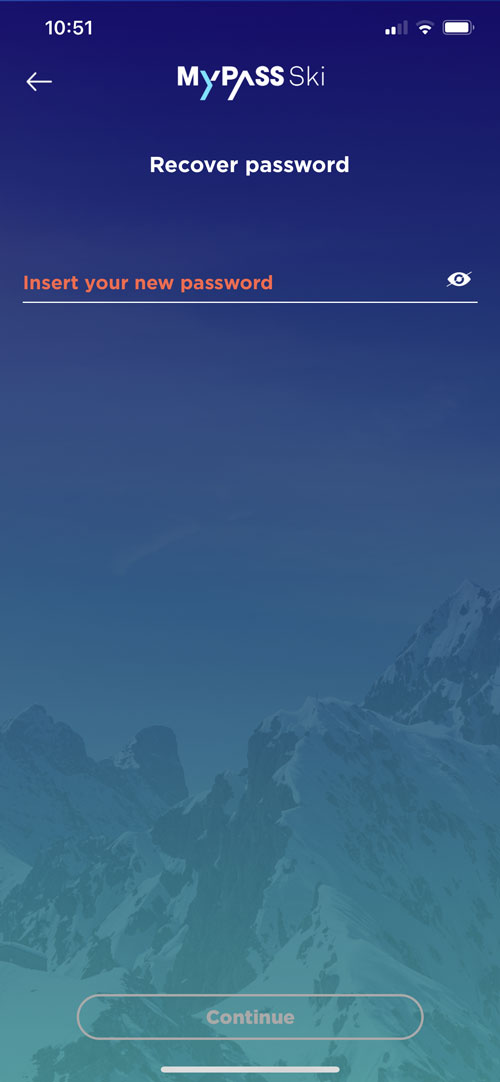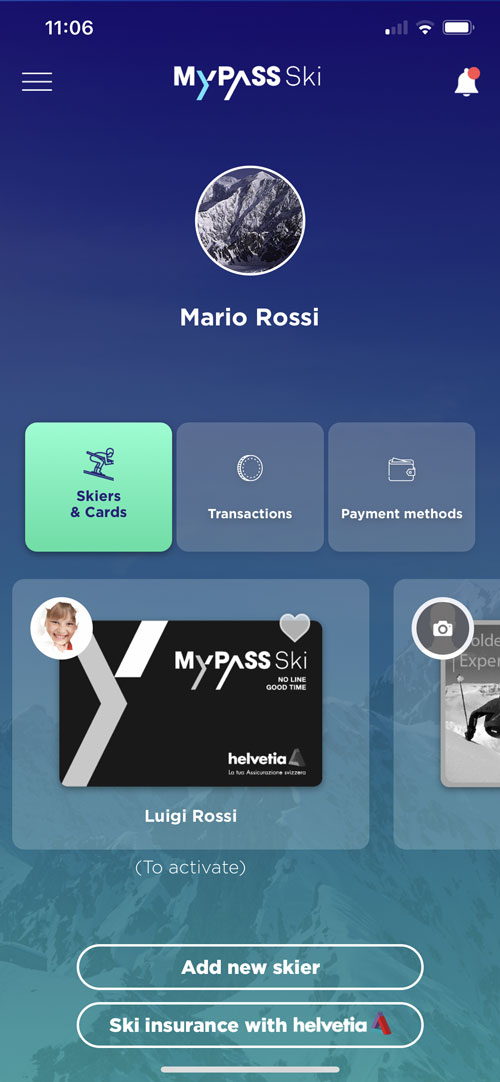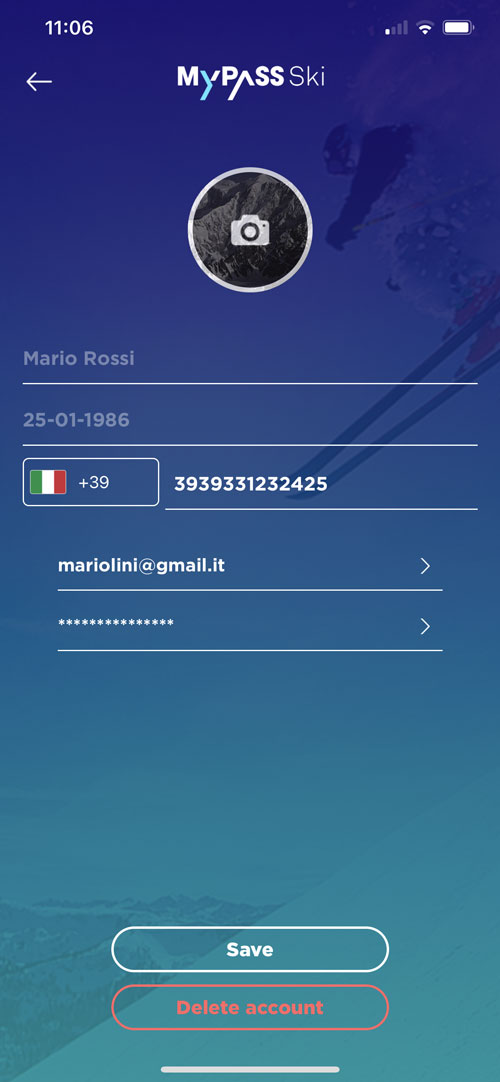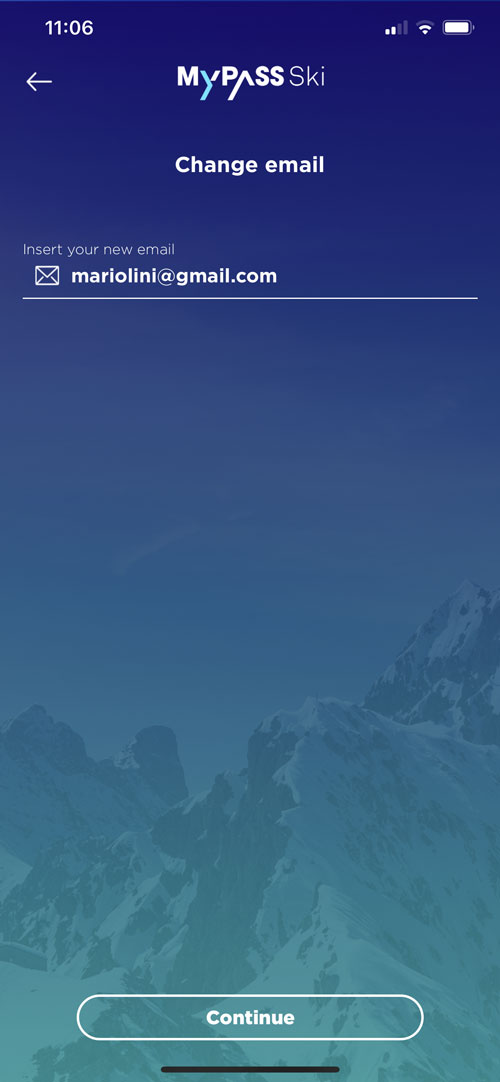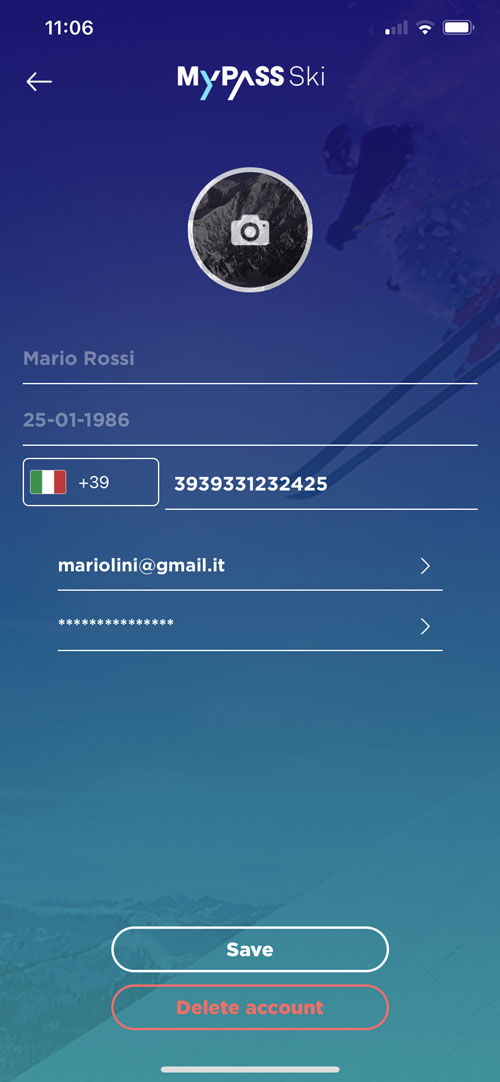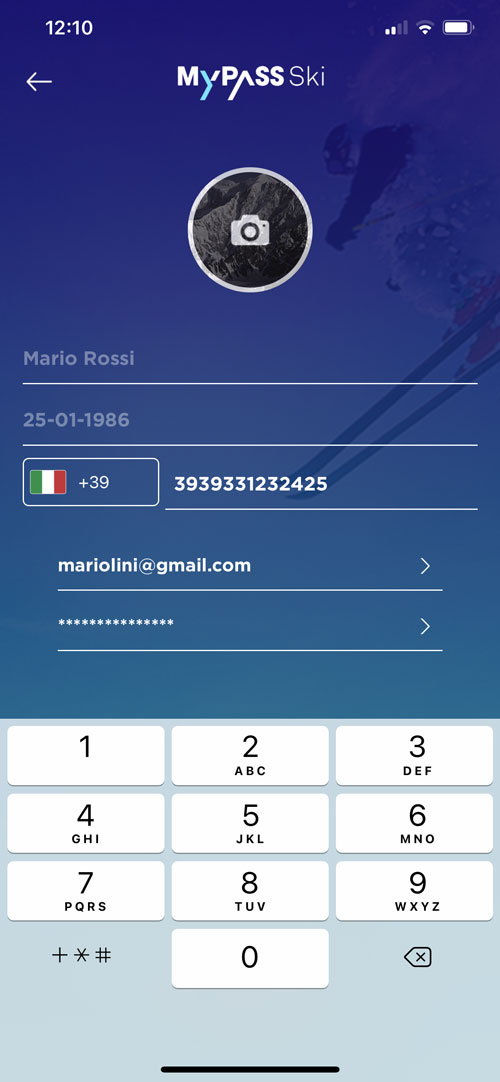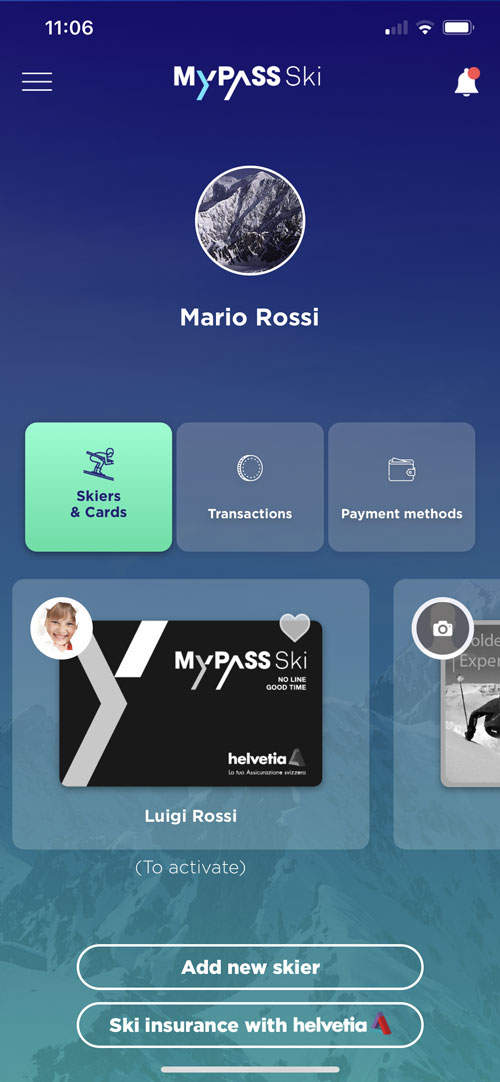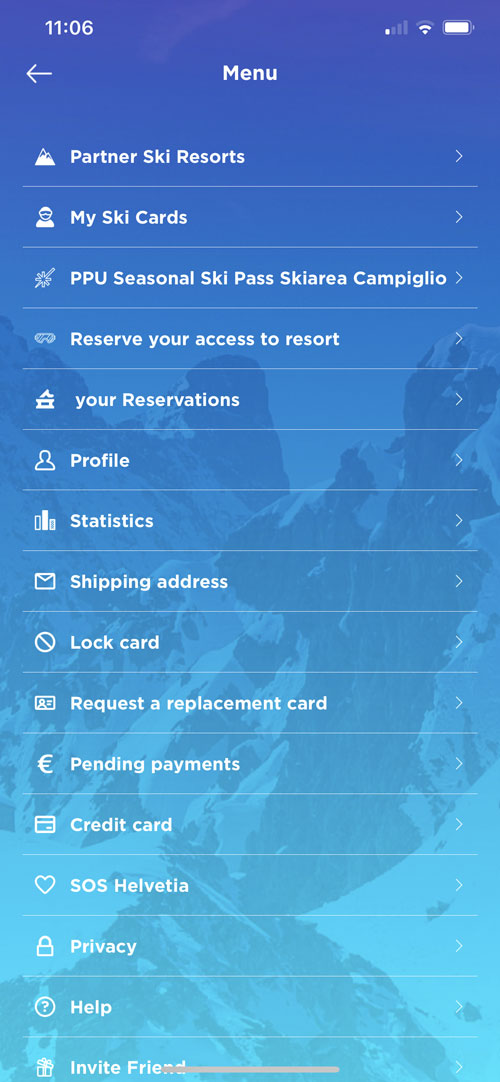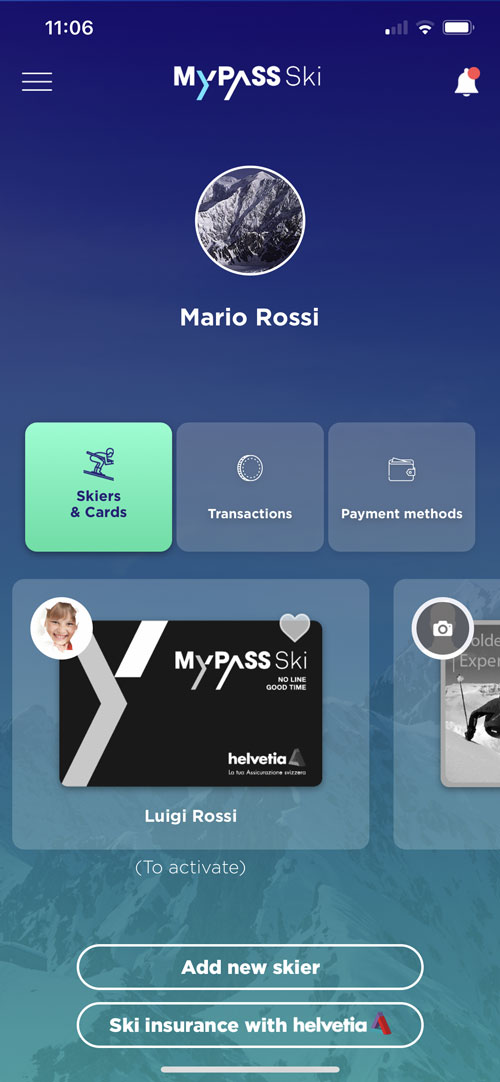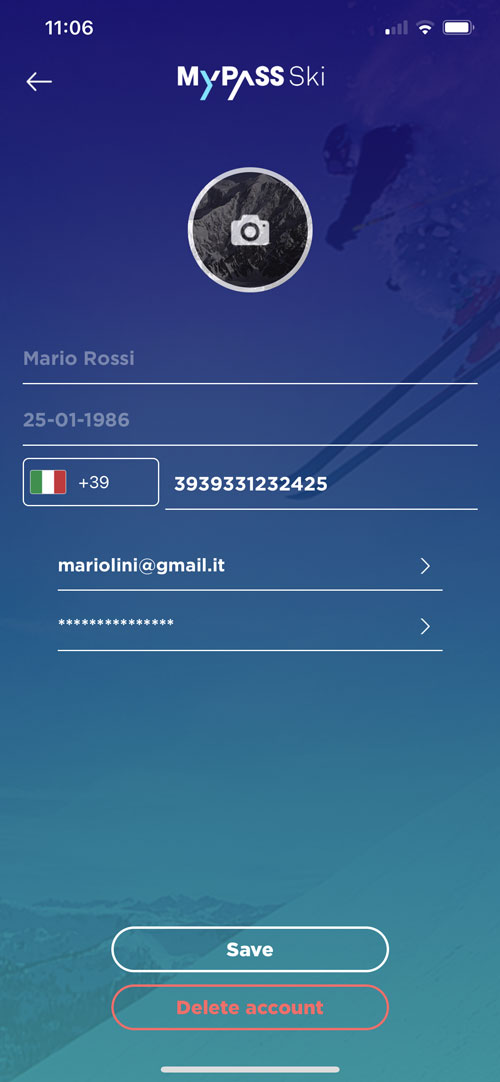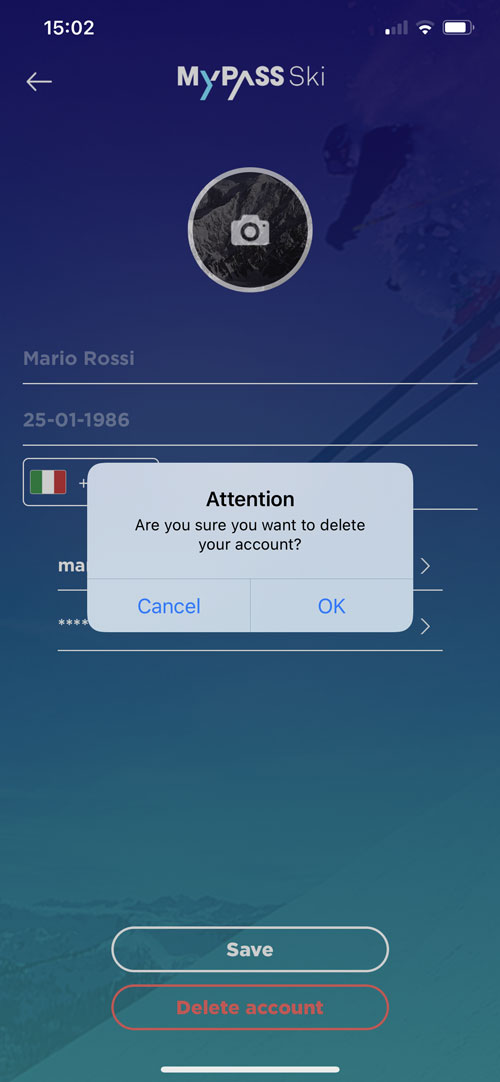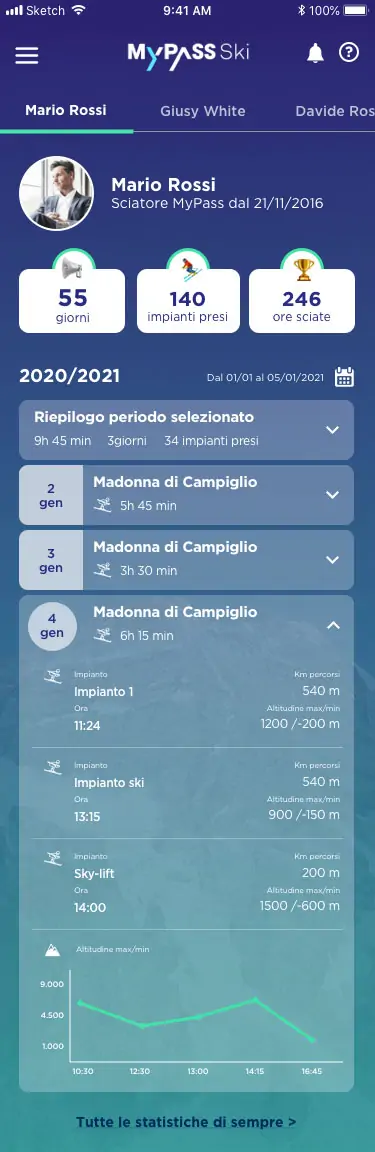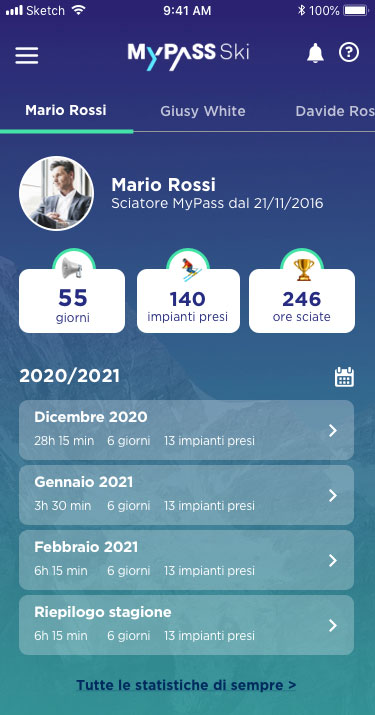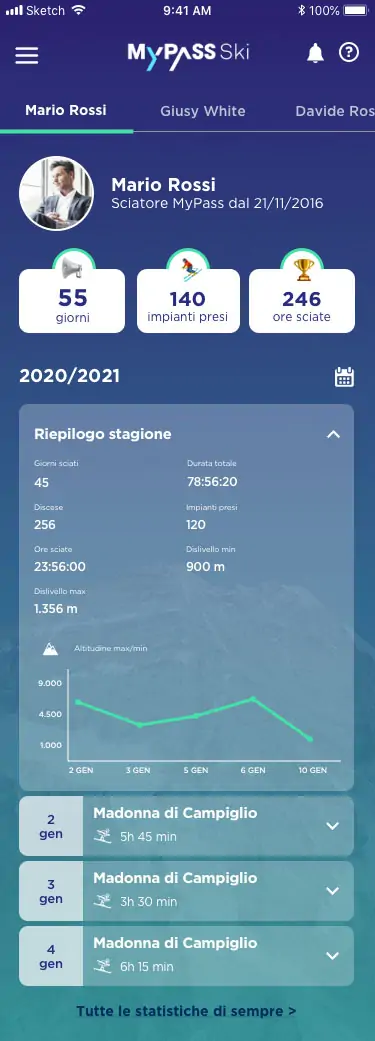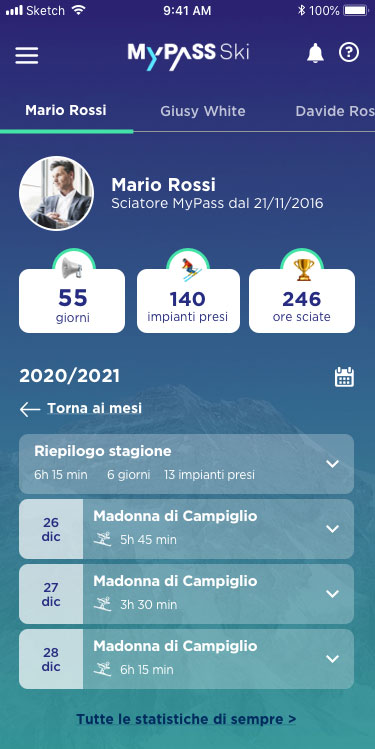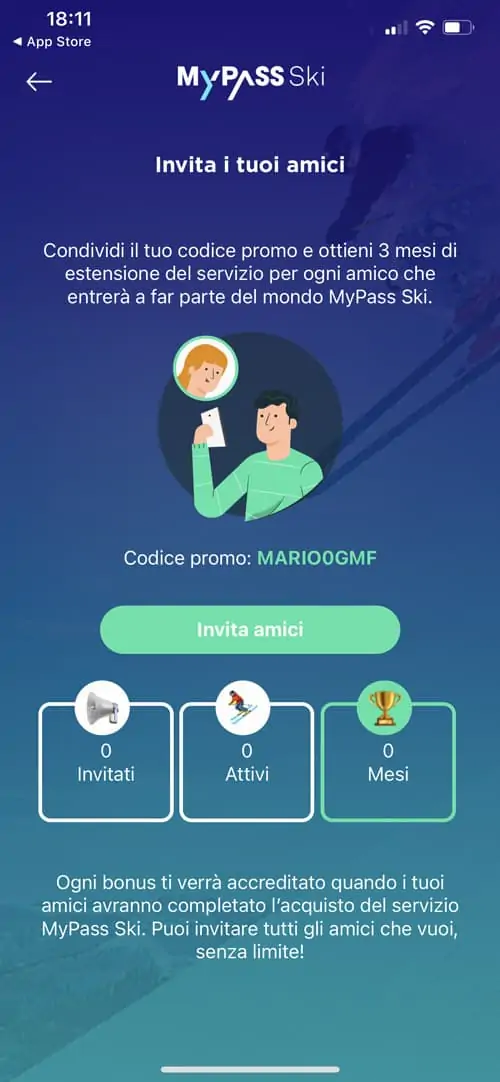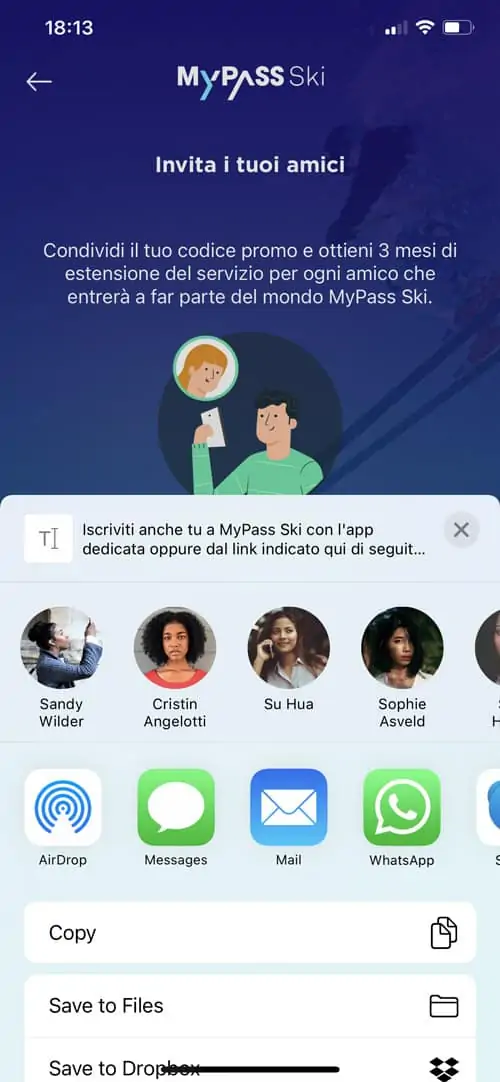Account
The data required by MyPass to subscribe to the service are:
- first name, last name, email, phone, date of birth, address (in case of request for card shipment)
- valid and tokenized payment method through the Nexi circuit (Mastercard, Visa, Google Pay or Apple Pay)
- cardholder documents
You need to register on mypass.ski or download the free MyPass Ski app from the Store (iPhone, Android) on your device and follow the registration process.
In order to take advantage of the discounted fares, you must upload (from the app or User Area on the website, at the card entitled to the reduction) a valid identity document (Italian ID, Italian driver’s license or passport) and a photo, scroll down check “I ACCEPT AND AGREE” to the minor data processing by clicking the SAVE button;
Some useful information:
- health card is not valid for certification;
- make sure the document uploaded is readable;
- it’s necessary to upload the complete front and back document (so open the document and take a photo of the open document both front and back), for passport it’s necessary to upload the same photo front and back;
- the photo to be uploaded must be clearly visible, uncovered face, in close-up and must depict only the card holder card (group photos, with pets, profile photos and photos with too much background are not valid);
- the photo is required for all minors, adults and seniors to be able to take advantage of consecutive days (after the 8th day or depending on the ski resort’s instructions);
- verify that you have uploaded the correct document at the relevant MyPass card;
- verify that you have uploaded the document in the relative box, same for the photo;
- in order to save the uploaded documents is essential to accept the “Consent to Data Processing” (after entering the documents and photo, scroll up and check “I ACCEPT AND AGREE”);
If the documentation doesn’t meet the above requirements, the card will not be considered certified: in such a case we’ll be forced, as expressly imposed by the ski resort, to consider all cards as “adult cards” and thus charge the corresponding full-price rate or, in the case of consecutive days, to discontinue the consecutiveness.
In order not to delay your activation process, you must upload clear and legible photos of your document, avoiding reflections and removing any protections. For each of the following alternatives, follow the instructions carefully:
- Italian identity card in paper format: two photos required (front/back), both with the document open;
- Italian driver’s license or Italian ID card: photos of the front and back of the document are required;
- Passport: only one photo’s required, the one of the page containing your information (upload the same photo for front/back)
It’s important to choose a recent photo of yourself, preferably a close-up that portrays you clearly and recognizably.
The photo to be uploaded must be clearly visible, barefaced, in close-up, and must depict only the cardholder card-type photo (group photos, with pets, profile photos, and photos with too much background, with sunglasses, ski masks are not valid).
Once the registration has been made, after the confirmation of the credit card entry, choosing the option “Shipment at home” ( at a cost of 6 € ) , you will be sent by priority mail to the address indicated in 4/7 working days (excluding Saturdays, Sundays and holidays).
We remind you that the Skicard MyPass will have to be activated by the individual user by entering in his reserved area the unique numeric code found on the same card (depending on the card type defined by the chosen ski area). The cards are not named until this skier-card matching process is carried out.
Alternatively, by choosing the “Pick up at ski resort” option, you can pick it up at the ski resort.
Card activation takes place within a few minutes, after entering the card code.
To login into your MyPass account, follow the login procedure by entering the email and password you used the first time you signed up for MyPass. In the case of logging in with Facebook, MyPass prompts its users to create a new password in its user area.
To request a new password send a request by clicking on “Forgot Password? ” and follow the steps.
Log in to your MyPass account via the app, from the menu click on Profile > Email > Enter your new email > Enter the verification code that you will receive via email and confirm.
Log into your MyPass account via the app or your User Area, click on Profile > Phone Number > Enter your new phone number and confirm.
If you have any doubts or problems you can contact us by phone at +39 011 19116039 or send an email to [email protected]
You can find our contacts inside your User Area (in the app or on the website by clicking on Support). You can also contact us on MyPass and MyPass Ski social channels.
You can disable the account from the application, or in your Web User Area, by logging into your MyPass account, click on Profile > Delete Account and confirm.
The statistics section encapsulates the skiing information for each ski card in the account:
- Open the app and click on the Main Menu at the top left and scroll down to “Statistics”.
- At the top you will find the names of all the users connected to your account, and you can select which personal statistics to look at.
- On the screen you’ll have a first “summary” part, showing you the totals of days, lifts taken, and hours skied since you have been using MyPass Ski.
- In the second part of the screen, on the other hand, you will find your statistics for the current season in more detail: a list of all your skied days with an indication of the relevant ski area.
- To the right of the current season indication (e.g., 2021-2022) you will find the calendar icon: it will allow you to select the time interval, or day, whose statistics you want to see.
- If you select a ski day in your list, you will be able to see the details of your skiing: how many and which lifts you took, your skiing hours, maximum and minimum altitude reached, etc.
- If you’ve been using MyPass for several years, scroll to the end of your ski day list and you’ll find “All your statistics ever”: selecting this option will show you a summary of your statistics for all past seasons!
NB: If you skied more than 10 days in a season, the days will be grouped by months.
Invite a friend
Open the Mypass Ski app, from the top left menu and invite your friends: for every friend who signs up with your promo code you will receive a 3-month Service Extension Bonus.
Visit the “Invite a Friend” section to share your promo code:
- Choose the communication channel you most prefer (SMS, Whatsapp, Email, etc.);
- Select the person you want to send the message to;
- Press “send” and share your promo code.
Once you receive the invitation, your friend will need to click on the link, and follow the steps to register; or, they can manually type the promo code in the app, through the appropriate section at the end of the shopping cart.
You will receive the Bonus when the invited friend joins the MyPass Ski world by completing the purchase of the ski card.
You can check the registration of invited friends and the Bonuses disbursed in the “Invite a Friend” section at any time.
Invited friends may be in the following conditions:
- Invited: did not complete the purchase;
- Active: completed the purchase of the ski card;
You can get as many extension bonuses as you want! You will be able to keep inviting your friends who will always receive a 3 euro discount on the purchase of the card.
Your bonuses will always be displayed in the “Invite a friend” section with the number of extension months that you obtained.
You will see a message in the app when your friends complete the purchase, you will receive a notification that confirm the service extension!
Your friends will need to enter the promo code at the end of the payment process, and they will immediately get 3 € off for each skier they associate with their MyPass Ski account!
Didn't find the answers you were looking for?
Contact us!
Contattaci!